Studio Technologies has created a video which provides details on how to fix an empty device list in STcontroller. Typically, a simple selection within Dante Controller is all that is needed to restore full functionality.
If the device list within STcontroller is blank, the correct Dante interface is probably not selected. One might also notice that their network interfaces listed in the drop down menu cannot be selected.
This results in STcontroller failing to identify supported Studio Technologies Dante products on the network thus leaving the device list empty. This problem stems from shared Dante interface information used by software that supports Dante services such as discovery and control & monitoring. This includes programs such as Dante Controller, Dante Virtual Soundcard and STcontroller.
This can easily be fixed within Dante Controller. If you open the application and select the green box in the bottom left corner with a letter P next to it, you will open the Dante Interfaces window. Verify that the box next to Use shared Dante interface is checked. If it is not, check the box and press Ok.
Doing this allows the programs with Dante Discovery and Control & Monitoring to share a network interface selection. Restart STcontroller which should then repopulate the device list. This should fix the device list issue, but if you are still experiencing problems please contact Studio Technologies support.