As of the writing of this document (14-Feb-2024), the latest versions of Dante® Controller are 4.11.1.1 for Windows® and 4.11.1.2 macOS®. For unknown reasons, Audinate decided to remove the “Use Shared Dante interface” checkbox from these software versions. The release notes for these versions state:
The “Use Shared Dante Interface” option has been removed from the “Configure Dante Interfaces” dialog, to provide a simpler and more consistent user experience across Audinate software products.
Unfortunately, this can make it impossible for the STcontroller application to display the supported Dante devices. Prior versions of Dante Controller had a provision for correcting this issue as had been covered in an earlier Studio Technologies’ Technical Note (Can’t Select a Network Interface in STcontroller for Windows?).
Since that checkbox no longer appears in Dante Controller, that application note is no longer relevant. Fortunately, there are several ways that this issue can be resolved. One somewhat heavy-handed means is to load and use a previous version of Dante Controller. For Windows the previous version appears to have been 4.10.0.2 and for macOS it appears to be 4.10.0.3. Both versions are currently available on the Audinate website (Dante Controller – Previous Version Download Links). When using these versions, the “Use Shared Dante interface” checkbox will be available and should be enabled.
Audinate did suggest to us a method that allows the most-recent version of Dante Controller to be utilized. It involves starting the application once using text entered into a command line, something that possibly only the bravest users will want to undertake. However, providing the needed text will be useful in some cases. Note that this is considered by Audinate to be a temporary “fix” for the missing checkbox:
From the command line, launch Dante Controller with “-conmon.shared=true“. Once the application is running the “Use Shared Dante Interface” checkbox should again be available. Specifically, here is the command line text to be entered:
For Windows, enter: “C:\Program Files\Audinate\Dante Controller\DanteController.exe” “-conmon.shared=true“.
For MacOS, enter: “/Applications/Dante\ Controller.app/Contents/MacOS/DanteController -conmon.shared=true“.
Once either of these is utilized, the “Use Shared Dante interface” checkbox will again be available and must be selected. After the box is checked just once, the normal means of starting Dante Controller can from then on be utilized. (The command line text only needs to be utilized once to “teach” the application that the shared Dante interface function is to be enabled.)
Note that Studio Technologies will try to resolve this issue which seems to involve the control and monitoring framework (“conmon”) within Dante. We have tried to create the STcontroller application following Audinate’s “rules” but there might be something that is not being done correctly. (Although we know that we are not the only Dante licensee who is experiencing this issue.)
If following this technical note doesn’t result in correct STcontroller operation, please contact Studio Technologies’ technical support. If additional information about this issue is available, please let us know about it!