Can’t Select a Network Interface in STcontroller for Windows®? No Problem.
Recently we’ve had customers contact us regarding an issue where STcontroller for Windows could not connect to a local network interface. They found that their network interfaces would be listed in the dropdowns, but no option could be selected. The IP Address and MAC values below the interface dropdowns would also remain unchanged. This would result in STcontroller for Windows failing to identify supported Studio Technologies’ Dante® products on the network and leaving the device list empty.
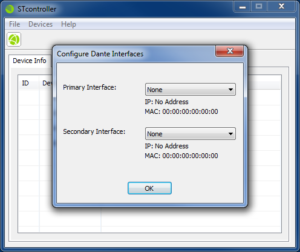
The problem stems from shared Dante interface information used by software that supports Dante services such as discovery and control & monitoring (conmon). This includes programs such as Dante Controller for Windows, Dante Virtual Soundcard, and STcontroller for Windows.
The solution to this issue can be found in Dante Controller for Windows, version 4.10.0.2. If Dante Controller for Windows is not yet installed on the PC (or virtual machine) that is running STcontroller the version number 4.10.0.2 should be installed. This is not the latest but does allow support for STcontroller for Windows (https://www.audinate.com/products/software/dante-controller).
Open version 4.10.0.2 of Dante Controller for Windows and navigate to the lower left-hand corner. One should find a green box with “P:” next to it; this is a link to the Dante Interfaces window. This window allows the user to select the desired Dante Interfaces from which Dante Controller will list devices. Clicking on the green box should open the window. Towards the top of the window is a checkbox labeled “Use shared Dante interface.” Make sure this checkbox is checked. This allows the programs with Dante discovery and conmon to share a network interface selection. Unfortunately, Dante licensees, such as Studio Technologies, are restricted from allowing their end user software to select network interfaces other than that used by Audinate’s end user software, even if they are not concurrently installed. Finally, restart STcontroller which should then repopulate the device list.
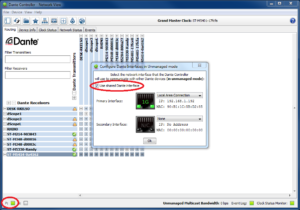
This is certainly an unusual case, but in most applications the “Use shared Dante interface” in Dante Controller for Windows version 4.10.0.2 should be selected. As of the writing of this note, Audinate has released version 4.11.1.1 of Dante Controller for Windows. This version does not include a check box for “Use shared Dante Interface.” The ramifications of this feature removal have yet to be established. The Studio Technologies’ technical team is currently investigating this topic and this Technical Note will be revised as more information is obtained. If you are still experiencing issues with STcontroller, please contact Studio Technologies’ support.